Dosdude Patcher
I also have a YouTube video going over the whole process.
Requirements:
- Early-2008 or newer Mac Pro, iMac, or MacBook Pro(MacPro 3,1 and 4,1, iMac 8,1 and 9,1, MacBook Pro 4,1, 5,1 5,2, 5,3,5,4, and 5,5)
- Late-2008 or newer MacBook Air or Aluminum Unibody MacBook (MacBookAir 2,1, MacBook 5,1)
- Early-2009 or newer Mac Mini or white MacBook (Macmini 3,1, MacBook 5,2)
- Early-2008 or newer Xserve (Xserve 2,1, Xserve 3,1)
Machines that ARE NOT supported:
- 2006-2007 Mac Pros, iMacs, MacBookPros, and Mac Minis (MacPro 1,1 and 2,1, iMac 4,1, 5,1, 5,2, 6,1 and7,1, MacBook Pro 1,1, 2,1, and 3,1, Macmini 1,1 and 2,1)
-- The 2007 iMac 7,1 is compatible if the CPU is upgraded to a Penryn-based Core 2 Duo, such as a T9300.
- 2006-2008 MacBooks (MacBook 1,1, 2,1 3,1 and 4,1)
- 2008 MacBook Air (MacBookAir 1,1)
-- Note: Make sure SIP is disabled on the system you intend to installHigh Sierra on. If it's not or you're unsure, just boot into your Recoverypartition of your currently installed copy of OS X, open Terminal, andrun 'csrutil disable'.
Things you'll need:
- A copy of the macOS High Sierra InstallerApp. This can be obtained from the Mac App Store using a machinethatsupports High Sierra, or by using the built-in downloading feature of the tool. In the Menu Bar, simply select 'Tools > Download macOS High Sierra...'
- A USB drive that's at least 8 GB in size
- A copy of the tool - Download here (Current version: 2.7.0, SHA1: 73f180d30200ef5f6d900440fe57b9c7d22bd6bf)
-- View changelog and download older versions here
Known issues:
- Trackpad (MacBook5,2 affected only). The trackpad in the MacBook5,2isn't fully supported in High Sierra. While it works and is fully usable,High Sierra detects it as just a standard mouse, preventing you fromchanging some trackpad-oriented settings.
How to use:
1. Insert your desired USB drive, open Disk Utility, and format it as OS X Extended (Journaled).
2. Open the 'macOS High Sierra Patcher' tool, and browse for your copy of the macOS High Sierra Installer App.
*Ensure that the tool successfully verifies the app.
3. Next, select your USB drive in the Target Volume list, and click 'Start Operation.'
4. When the operation completes, boot your target unsupported Mac offthe USB drive you just created by holding down the Option key while turning on the machine, and selecting the drive.
Note: Only perform steps 5 and 6 if you intend to do a clean install.Otherwise, you can simply skip these steps and install to your volumecontaing a previous version of OS X, and it'll do an in-place upgrade.
5. When the installer boots, open Disk Utility from the Utilities menu, or by double-clicking it in the Utilities window on the bottom left corner of the screen.
6. Select the disk or partition you want to install on, and erase it,ensuring to use either Mac OS Extended (Journaled), or APFS as the filesystem type.If formatting an entire drive, ensure GUID is selected.
-- Please note that if you use APFS, you will not have a bootable Recovery partition.
-- It is recommended that you only use APFS if the target drive is an SSD.
-- If you decide to use APFS, a custom booting method will be installed by the post-install tool, as the firmware of these unsupported machines does not natively support booting from APFS volumes. It is not quite as clean as native booting, but will not cause any issues while running High Sierra. A demo of the modified booting process can be viewed here.
7. Install macOS normally onto the desired volume.
8. When the install completes, reboot back onto the installer drive.This time, open the 'macOS Post Install' application.
9. In the application, select the Mac model you are using. The optimalpatches will be selected for you based on the model you select. You canalso select other patches of your choosing.
-- The 'i' button next to each patch will show more details about the respective patch.
10. Select the volume you have just installed macOS High Sierra on, andclick 'Patch.' When it finishes patching, click 'Reboot'. It may sitthere for a few moments rebuilding caches before rebooting.
-- If for somereason the system fails to work correctly after rebooting, boot backinto your installer drive, run the post install patch again, and select'Force Cache Rebuild' before rebooting. This isn't necessary under mostcircumstances.
11. When it reboots, it should now boot into a fully working copy ofmacOS High Sierra.
Additional Info:
- If selected in the macOS Post Install tool, your High Sierra install will have a program named 'Patch Updater' located in your /Applications/Utilities folder. This program will alert you when new updates to patches are available for your machine, and will prompt you to install them. If you do not have Patch Updater installed, but would like it, you can download and run the script found here to do so.
Updates
System updates, such as 10.13.1, should install normally if 'Software Update Patch' was selected in the macOS Post Install tool, or installed using the Patch Updater program. If for some reason updates aren't showing up, or you did not apply the patch, you can install it manually using the script found here.
-- If the machine does not start up properly after applying a system update, you will need to boot off your patched installer volume, and re-run the post-install patch on your High Sierra volume. Ensure you select 'Force Cache Rebuild' before rebooting.
FAQ:
Q: The tool created the USB drive successfully, but when booting, the progress bar hangs a bit more than half way.
A: Check your copy of the Install macOS High Sierra App. If you're using thelatest version of the tool, you must be using the latest version of theInstall macOS High Sierra App. Version 1.1 ofthe patch tool and older support older versions of the installer app.
Q: The patch tool gives me errors, such as 'Error copying files...'.
A: Check to make sure your USB drive is writeable. Try re-formatting it, or just try a different USB drive.
Q: The patch tool gives me a 'Mounting Failed' error
A: Check to make sure your Install macOS High Sierra App is the correct one.It should be around 5GB in size. If you used the 'Skip App Verification' option, you have most likely selected an invalid app thatdoesn't contain the necessary files.
Q: I cannot open my copy of Install macOS High Sierra with the patch tool.
A: If you downloaded the copy linked above, it is distributed inside aDMG file. You must open this file (mount it) to access the InstallmacOS High Sierra App you need to select.
Q: I don't see my hard drive partition in the installer screen or in the post-install tool.
A: Make sure FileVault is disabled, or use the instructions found here to unlock it manually using Terminal.
Q: I get a 'NO' symbol when starting up after successfully installing High Sierra.
A: Make sure you have run the post-install patch on the correct volume, as detailed above in steps 8-10.
Q: I get a 'NO' symbol when starting up from the patched USB drive
A: Check the supported/not supported list at the top of this page. Ensure your machine is in the supported list.
Q: My iSight camera doesn't work after installing High Sierra
A: Make sure you properly remove (using the program's uninstaller, not by simply dragging the application to the Trash) all virtual machine software installed on your machine, such as VirtualBox, VMWare, etc.
Q: I get 'NSURL' errors when trying to update my machine or use the App Store
A: This is usually the result of having an invalid CatalogURL set. To revert to stock, simply run 'sudo softwareupdate --clear-catalog' in Terminal, and then run the software update patch script located above.
Q: Safari, App Store, and/or Mail stopped working after installing a system update
A: Download and run the Onyx application, select 'Maintenence' at the top, then click the Run button.
Q: I get a 'No packages were eligible for install' error when attepting to install High Sierra
A: This is due to your system's date and time being set incorrectly. To fix it, you can either boot into your current OS X install and set the date, or you can use Terminal after booting from your patched USB installer drive to set the date. Instructions to set the date using Terminal can be found here.
MacOS Catalina Patcher, the successor to macOS Mojave Patcher, is an all-new, easy-to-use tool that allows anyone to install macOS Catalina on unsupported Macs. MacOS Mojave Patcher. MacOS Mojave Patcher, the successor to macOS High Sierra Patcher, is an easy-to-use tool that allows anyone to install macOS Mojave on unsupported Macs. Dosdude high sierra, Oct 31, 2017 MacBook Air (13-inch Mid 2013), macOS High Sierra (10.13) Posted on Oct 31, 2017 10:16 AM. Reply I have this question too (97) I have this question too Me. The DosDude website has both a complete tutorial available at the above link, along with the downloadable patcher tool. Dosdude also produced a YouTube video demonstrating macOS Mojave on a technically unsupported older MacBook Pro 17″ model from 2009, and Mojave actually appears to run pretty well on the machine.
- MacOS Mojave Patcher is an application that lets you run macOS 10.14 on unsupported hardware. It is developed by developer Dosdude who also developed similar patches for Sierra and High Sierra firmware. It automatically downloads the latest Public Beta version from Apple’s servers and creates a bootable image out of it.
- After posting “How to make a bootable macOS Mojave (10.14) installer drive”, I got an email from Eric Z: I know lots of folks wouldn’t do it, but Collin Mistr has made a tool to create a bootable USB installer for unsupported hardware. I’ll be using it to get Mojave onto my 2009 Xserve! Mostly for kicks.
MacOS Mojave Patcher. That it allows one to install macOS Mojave on some unsupported Macs. Will these older macs see a performance boost from the new OS, with. Tags: Mac, macOS Mojave, macOS Mojave Patcher Tool, unsupported Macs Gene Munster: Apple is focused on creating the world’s best products that enrich people’s lives Tuesday, September 15, 2020.
https://ift.tt/2zAfYdb
As you may know by now, the list of MacOS Mojave compatible Macs is more strict than previous releases of Mac OS system software, but that doesn’t necessarily mean you can’t install and run macOS Mojave on some unsupported Macs. If you’re an advanced Mac user and you’re reasonably brave (and have adequate backups), then it turns out you might be able to install and run MacOS Mojave on unsupported Mac hardware after all, thanks to a free third party tool from the technical wizard known as “DosDude”.
Essentially the Mojave Patcher Tool creates a modified USB installer drive (similar to the regular Mojave boot installer drive you can make) which you can then use to install not only macOS Mojave on the otherwise unsupported Macs listed below, but also a series of patched macOS Mojave component files that allow it to boot.
Just a quick word of caution: while you may be able to get macOS Mojave running on an unsupported Mac, this is truly only for advanced users who are adventurous. /ea-sports-cricket-2013-commentary-patch-download/. You certainly wouldn’t want to try this on a Mac that you must have performing in an optimal setting at all times, or on your only computer, but if you feel like tinkering around and running macOS Mojave on an unsupported Macintosh computer you can certainly try it out. Because it patches the operating system and installer, not everything is going to work perfectly on all machines – for example, on some machines networking may not work, or an iSight camera may not work, or GPU acceleration may not function – and there could be various bugs, performance quirks, and other theoretical problems with attempting this, but for the truly tech savvy and brave, the Mojave patcher tool and accompanying walkthrough from DosDude can get the job done.
The DosDude website has both a complete tutorial available at the above link, along with the downloadable patcher tool.
Dosdude also produced a YouTube video demonstrating macOS Mojave on a technically unsupported older MacBook Pro 17″ model from 2009, and Mojave actually appears to run pretty well on the machine:
Thanks to the Dosdude website for the screenshot above of the “About This Mac” screen, which is showing Mojave on an older unsupported Mac.
So while the official list of supported Macs for macOS Mojave is pretty strict in comparison, and you can’t just download Mojave and install it on unsupported hardware without the DosDude utility, the unofficial list of Macs that can run the OS through the tool is much more generous as you can see below, with many perfectly good Macs making the cut.
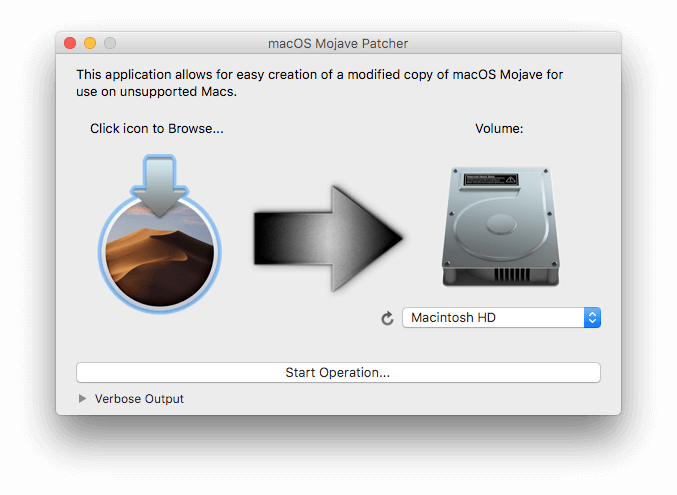
List of Unsupported Macs That Can Run MacOS Mojave with DosDude Mojave Patcher
Unsupported Macs that apparently can use the Mojave patcher to install macOS Mojave include the following:
– Early-2008 or newer Mac Pro, iMac, or MacBook Pro:
– MacPro3,1
– MacPro4,1
– iMac8,1
– iMac9,1
– iMac10,x
– iMac11,x
– iMac12,x
– MacBookPro4,1
– MacBookPro5,x
– MacBookPro6,x
– MacBookPro7,1
– MacBookPro8,x
Free activation key for microsoft office 2011 mac. – Late-2008 or newer MacBook Air or Aluminum Unibody MacBook:
– MacBookAir2,1
– MacBookAir3,x
– MacBookAir4,x
– MacBook5,1
– Early-2009 or newer Mac Mini or white MacBook:
– Macmini3,1
– Macmini4,1
– Macmini5,x
– MacBook5,2
– MacBook6,1
– MacBook7,1
– Early-2008 or newer Xserve:
– Xserve2,1
– Xserve3,1
As you can see, the potential list of Macs that can run Mojave with the assistance of this process is much more thorough than what Apple officially supports. But caveat emptor, as with all software modifications.
Mac Os Mojave Patcher Tool For Unsupported Macs Windows 10
Will everything be perfect? Certainly not. Will performance be better than some other versions of Mac OS or Mac OS X? Probably not, it might even be worse. Will everything work exactly as expected, as if it was an official support from Apple? No, probably not. But that doesn’t mean that it’s not worth pursuing for some Mac users, and perhaps the better features in macOS Mojave are too compelling to not try out by venturing into the waters of
If this sounds appealing to you, then check out the Dosdude tutorial and Mojave patch tool. Just remember this is NOT an official patch or release from Apple, and due to the technical nature of this it isn’t for the faint of heart, you will absolutely need above average technical knowledge, patience, and full backups of the computer, as this is basically a hack that allows Mojave to install and run on hardware that Apple does not support.
There’s obviously no tutorial included here in this post as I haven’t personally tried or tested this yet, but if you do, and you get macOS Mojave running on an older Mac, be sure to let us know in the comments below how well it works, and what your experience was. Personally, my older unsupported Macs are still running Snow Leopard, Mavericks, El Capitan, and Sierra, and only the latest machines will run Mojave for my particular setup, but to each their own, and it’s undoubtedly cool that Dosdude has consistently come up with utilities like this to get various versions of Mac OS system software running on hardware that it wasn’t specifically intended for. It’s your Mac so use it however you like and with whatever operating system software release you like best. Enjoy!
Related
Dosdude Patcher
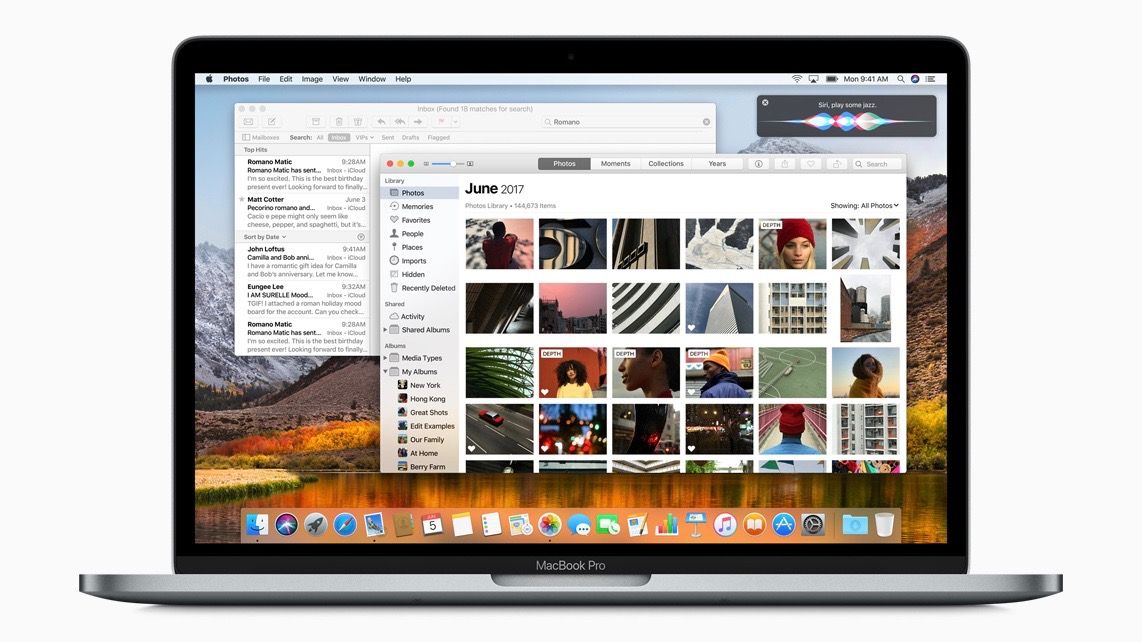
Apple